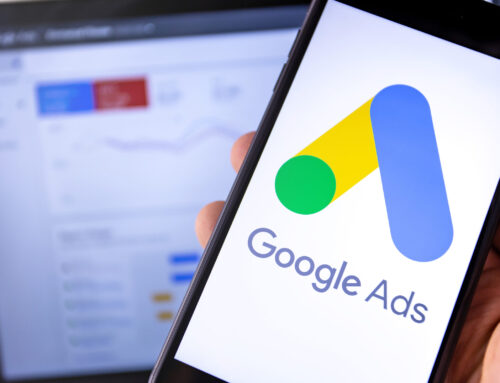At Lakeside Marketing, our proven Shopify development process ensures your site is visually compelling, high-performing, and optimized to drive traffic, boost sales, and maximize ROI.
Here’s a step-by-step guide to resolving these issues:
1. Ensure Consistent Information Across All Platforms
The first step in resolving misrepresentation is to ensure that all your business information is consistent across Google Ads, Merchant Center, and official records. Here’s how to do it:
- Check Business Names and Addresses: Make sure that the business name and address listed in both Google Ads and Merchant Center match exactly. This includes punctuation, spelling, and formatting. In addition, these details should align with what is listed in your state’s corporation look-up tool. Any discrepancies here can trigger a misrepresentation flag.
2. Match Email Domains with Website Domain
Google scrutinizes the email addresses used in association with your Google Ads account. The email domain should match the domain of the website you are driving traffic to. For instance, if your website is www.example.com, your associated email should be something like info@example.com. This consistency builds trust and helps avoid misrepresentation issues.
3. Validate Your Google Ads Account
Lastly, it’s crucial to validate your Google Ads account with accurate and up-to-date corporate information:
- Corporate Validation: Ensure that the corporate details—such as business name, address, and registration information—used to validate your Google Ads account are consistent with what is on file with your state’s corporation registry. This step is essential as Google cross-references this information to ensure authenticity.
By following these steps, you should be able to clear any misrepresentation flags in your Google Merchant Center account. Consistency and accuracy in the information you provide across all platforms are key to maintaining a compliant and effective advertising presence on Google.
If you’ve successfully resolved a misrepresentation issue, share your experience! Your insights could help others facing similar challenges.
This screenshot shows a common issue in Google Merchant Center; Misrepresentation!
Finding Contact Information and Validating Your Google Ads Account
When dealing with misrepresentation issues, it’s crucial to know where to find and verify your business contact information in both Google Ads and Google Merchant Center. Here’s a detailed guide on where to locate this information and how to validate your Google Ads account.
1. Finding Contact Information in Google Ads
To ensure that the contact information in Google Ads is consistent with other platforms, follow these steps:
- Step 1: Access Your Google Ads Account
- Log in to your Google Ads account.
- Step 2: Navigate to Account Settings
- Click on the Tools & Settings icon (the wrench) in the top right corner.
- Under “Setup,” click on Account Settings.
- Step 3: Review Business Information
- In the “Account settings” page, you’ll see the “Account information” section. Here, you can verify the Business Name and Address associated with your account. Ensure this information matches exactly with what is in your Google Merchant Center and your state’s corporation registry.
2. Finding Contact Information in the Google Merchant Center
To review and ensure accuracy in your Google Merchant Center account:
- Step 1: Access Your Merchant Center Account
- Log in to your Google Merchant Center account.
- Step 2: Go to Business Information
- On the left-hand menu, click on Tools and Settings and then select Business information.
- Here, you’ll see sections for Business addresses, Customer service contacts, and Websites. Make sure these match what you have in Google Ads and your official records.
- Step 3: Review Customer Service Information
- Under “Customer service contact,” ensure that the email and phone number provided are correct and aligned with your website’s domain.
3. Validating Your Google Ads Account
Validation is a critical step to avoid misrepresentation issues. Here’s how you can validate your Google Ads account:
- Step 1: Access Account Settings for Validation
- In your Google Ads account, go to Tools & Settings > Account settings as described earlier.
- Step 2: Look for the Verification Section
- In the “Account settings” menu, there may be a section for account verification or validation, depending on your account status. Google typically prompts for additional verification if there’s a discrepancy or if more information is needed.
- If prompted, you may need to upload documents that prove your business’s legitimacy, such as articles of incorporation, business registration documents, or a government-issued ID for the account owner.
- Step 3: Follow the Instructions
- Complete the verification process by following the on-screen instructions. This might include confirming your business address, name, and other essential details. Google will then review your information to ensure it matches with official records.
Example Walkthrough: Finding and Validating Contact Information
Google Ads:
- Login to your account.
- Navigate to Tools & Settings > Account settings > Account information.
- Verify your business name and address.
Google Merchant Center:
- Login to your Merchant Center account.
- Navigate to Tools and Settings> Business information.
- Review your business address and customer service contact information.
Validation Tool in Google Ads:
- Access via Account settings.
- Locate the Verification/Validation section (if available).
- Upload the necessary documents and complete the verification.
Ensuring that all your contact information is consistent across these platforms and validating your account properly will help prevent misrepresentation issues and keep your Google Ads and Merchant Center accounts in good standing.
Take the hassle out of managing your Google Ads! Let Lakeside Marketing optimize your campaigns for maximum impact, ensuring your business information is accurate, compliant, and ready to drive results. Ready to boost your ROI and stay ahead of the competition? Contact Lakeside today and let us handle the details while you focus on growing your business!
Let’s Build a Stronger Healthcare Ecosystem Together
At Lakeside Marketing, we specialize in bridging the gap between these e-commerce solutions and the unique needs of healthcare practitioners. Our services are designed to optimize your online presence, regardless of the platform you choose. Here’s how we can help:
Tailored Email and Social Marketing
Our targeted email marketing campaigns and social media strategies are crafted to engage your patient base and build lasting relationships. By leveraging the strengths of your chosen e-commerce platform, we help you deliver valuable content, promote your services, and stay connected with your community.
Seamless Integration and Support
We understand the challenges of navigating taxes, nexus laws, and the myriad details of online retail. Our team provides the support you need to manage these complexities, ensuring your online clinic operates smoothly and efficiently.
Brand Building and Online Presence
Whether you’re starting with a templated Insite website or venturing into a customized Shopify solution, Lakeside Marketing is here to help you build your brand and grow your online presence. From content creation to digital advertising, we offer a range of services tailored to the needs of healthcare practitioners.
In an industry where the personal touch matters, let us help you extend that touch to your online presence. Together, we’ll ensure your e-commerce solution not only meets today’s needs but paves the way for tomorrow’s success. Join forces with us, and transform your online approach to better serve your patients and grow your practice in the digital age. Reach out to us, and we will arrange a 20-minute consultation to gain a deeper understanding of your practice’s goals and objectives.